How to create custom filter for Custom Objects?
You can customize the fields you want to use in merge for custom objects.
Click the ‘select custom objects' hyperlink
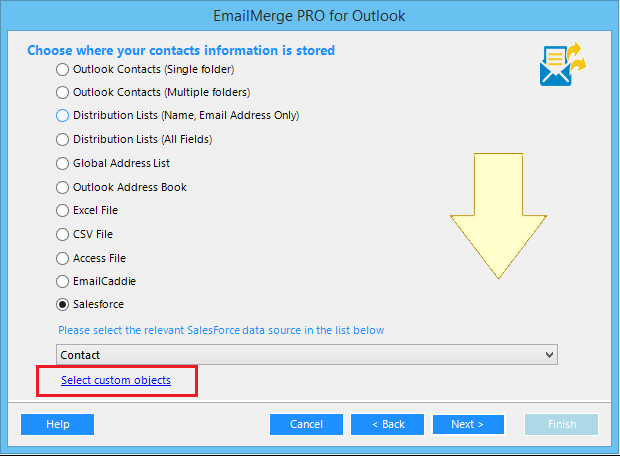
On the following screen click the ‘My Objects’ tab
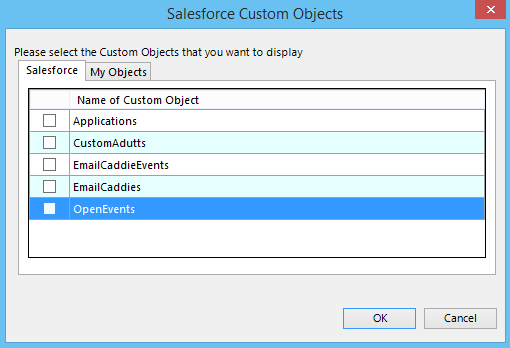
Click 'New' to add a custom filter
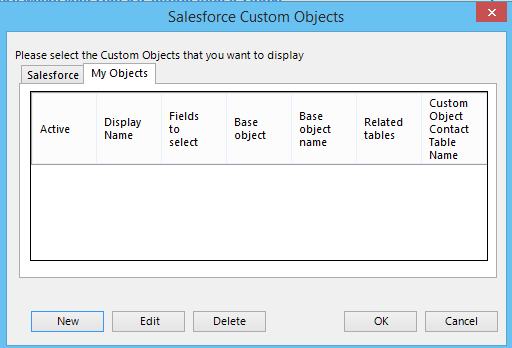
Select the base object to be used to load fields.
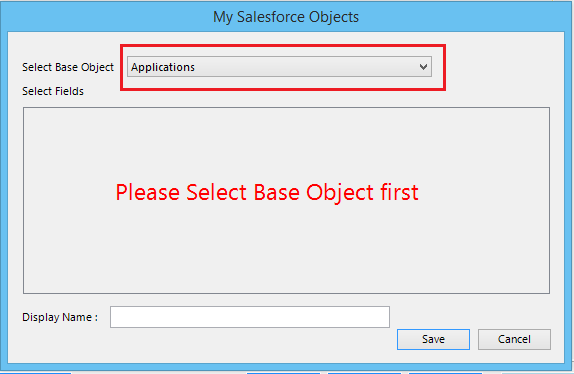
Select the fields that you would require. Enter the display name for this filter to be used later and click ‘Save’
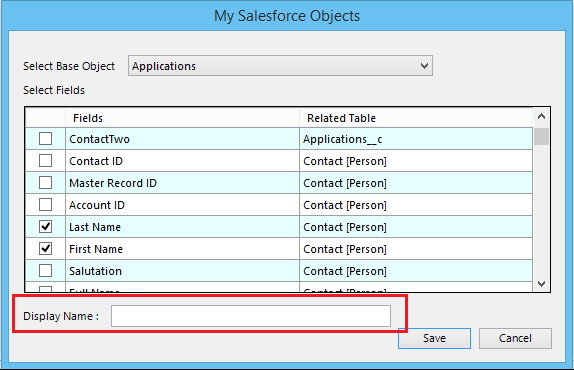

Just for a warning, EmailMerge will require a valid email address field to be used.
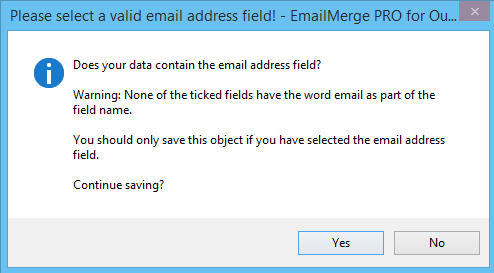
Please select an email address field and click save.
The currently added filter will be shown on the My Objects tab. Click ok to close the form
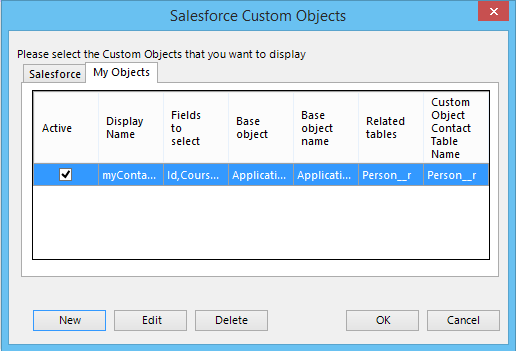
You will return the main screen. Select the custom object to be used and click next
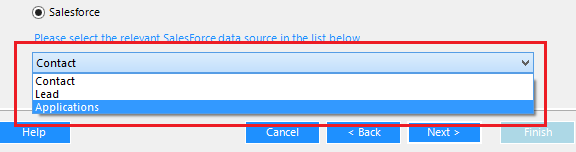
The ‘Salesforce view’ screen will be shown with the custom filter available to be selected to load the contacts based on filter.
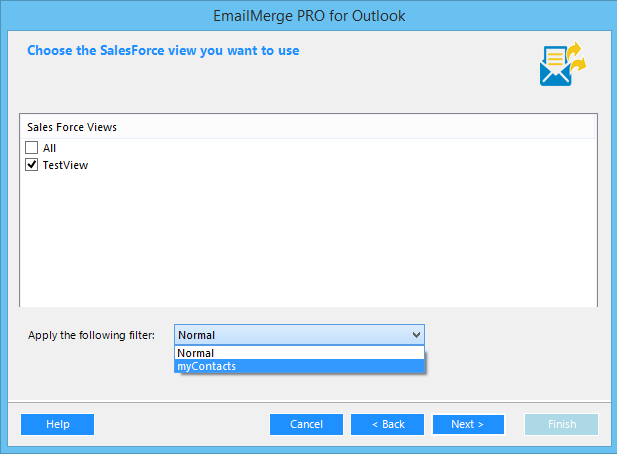
The fields will be loaded and shown in the following ‘Set main EmailFields’ screen
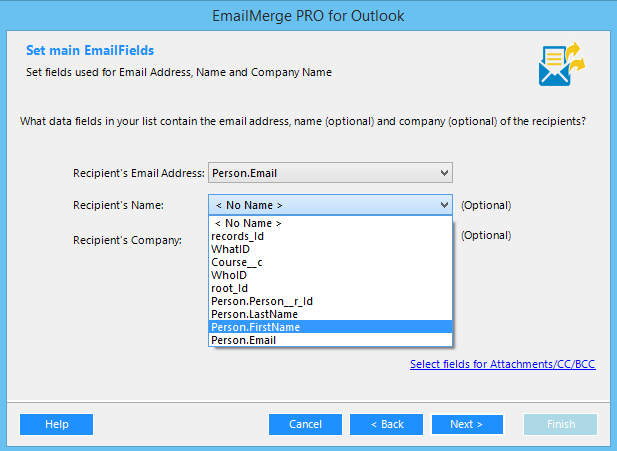
Click next and continue to merge.
Articles that will be of your interest:
Quick access to EmailCaddie website
How to view Salesforce Data
How to send merge with Salesforce
How to Re Merge using EmailCaddie
How to view EmailMerge tracking information
How to use Custom objects.